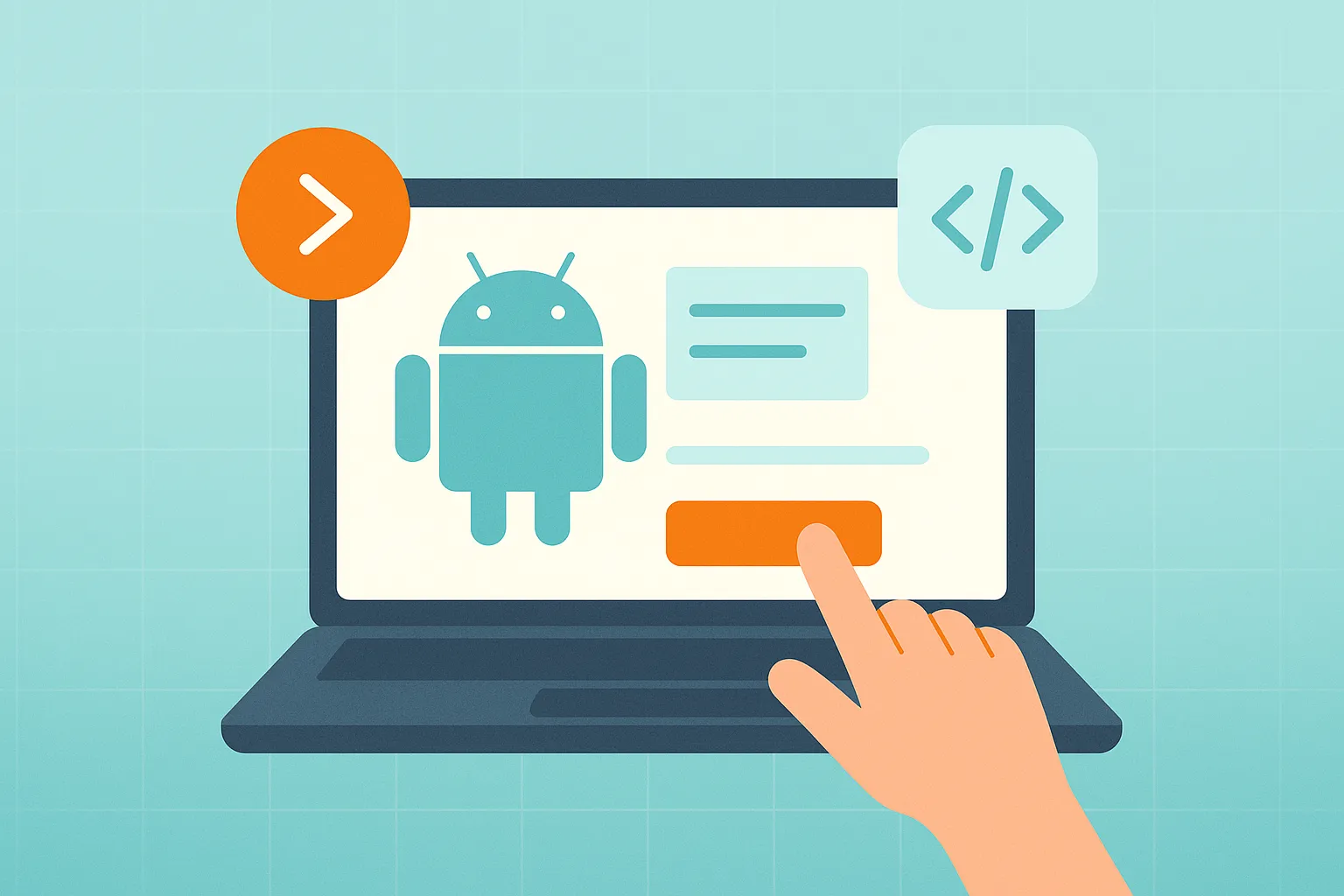Android Studio stands as the official Integrated Development Environment (IDE) for Android app development, making the entire process significantly easier for developers. As a feature-rich and completely free-to-use platform, it provides everything a developer needs to build, test, and deploy high-quality mobile applications. Built upon the powerful code editor and developer tools of IntelliJ IDEA, Android Studio is specifically tailored to enhance productivity and streamline the workflow for creating apps that run on the vast ecosystem of Android devices.
Whether you are a seasoned developer familiar with IntelliJ IDEA or a newcomer to the world of mobile apps, Android Studio offers a comprehensive suite of tools designed to accelerate your development cycle. From intelligent code completion and real-time rendering to a fast emulator and robust debugging capabilities, it is the central hub for modern Android development. This guide will walk you through what Android Studio is, how it works, how to use it, and how it compares to other development tools on the market.
How Android Studio Works
Android Studio is more than just a code editor; it is a sophisticated, unified environment where you can develop for all Android devices. Its power lies in a collection of deeply integrated tools that work together to provide a seamless development experience.
The Build System: Gradle
At its core, Android Studio uses Gradle as the foundation of its build system. This flexible system, enhanced by the Android Gradle plugin, provides Android-specific capabilities that are essential for modern app development. The build system runs as an integrated tool directly from the Android Studio menu but can also be run independently from the command line, offering immense flexibility.
- Build Files: Project build configurations are defined in build files. These are named
build.gradle.ktsif you use the Kotlin scripting language orbuild.gradleif you use Groovy. When you import an existing project, Android Studio automatically generates the necessary build files. - Dependency Management: Dependencies for your project, such as external libraries, are specified by name in the module-level build script. By default, Android Studio configures projects to use the Maven Central Repository. Gradle then finds these dependencies and makes them available in your build, simplifying the process of incorporating third-party tools.
- Build Variants and APKs: The build system allows you to create different versions of the same app from a single project. This is particularly useful for managing free vs. paid versions or different feature sets. Additionally, its multiple APK support lets you efficiently create separate APKs based on factors like screen density or ABI (Application Binary Interface).
- Optimization: To keep app sizes small, Android Studio provides resource shrinking, which automatically removes unused resources from your packaged app and its library dependencies. This works in conjunction with code shrinking tools like ProGuard to create a lean, optimized final product.
Development, Debugging, and Profiling
Android Studio is packed with features designed to help you write better code faster and identify and fix issues with precision.
Intelligent Code Editor and UI Tools
Based on IntelliJ IDEA, the code editor is powerful, offering features that enhance productivity.
- Live Edit: Update composables in emulators and physical devices in real time, allowing for instant feedback on UI changes.
- Code Templates and GitHub Integration: Build common app features quickly using pre-built templates and import sample code directly through GitHub integration.
- Layout Editor: For XML-based layouts, the Layout Editor is a drag-and-drop tool that helps you quickly create and edit UI elements without writing code. Android Studio Dolphin further enhanced tools for designing and laying out your app’s UI.
The Android Emulator and Debug Bridge
Testing is a critical part of the development cycle, and Android Studio provides first-class tools for it.
- Android Virtual Device (AVD) Manager: This tool allows you to create and manage emulators to test how your app will run on different Android devices, from phones and tablets to wearables. The emulator in Android Studio 3.0 and newer is considered very fast, with a startup time of less than six seconds.
- Android Debug Bridge (ADB): This versatile command-line tool facilitates communication with a device, allowing you to perform actions such as installing and debugging your applications.
Performance Profilers and Debugging Tools
Android Studio provides a suite of performance profilers to help you debug and improve your code’s performance. You can access these by selecting View > Tool Windows > Profiler while your app is running.
- Profiler Features: The profilers can track your app’s CPU and memory usage, find deallocated objects, locate memory leaks, optimize graphics performance, and analyze network requests.
- Memory Profiler: This tool specifically tracks memory allocation and shows where objects are being allocated when you perform certain actions. While profiling memory, you can initiate garbage collection and dump the Java heap to a snapshot.
- HPROF Viewer: This viewer displays classes, instances of each class, and a reference tree from a heap snapshot, which is invaluable for tracking down memory leaks.
- Inline Debugging: This feature enhances code walkthroughs in the debugger view by showing inline verification of references, expressions, and variable values. It can display method return values, lambda expressions, and tooltip values right in your editor.
- Logcat Window: When you build and run your app, you can view
adboutput and device log messages in the Logcat window, providing a real-time stream of information for debugging.
Code Quality and Inspection
Android Studio actively helps you write clean, high-quality code.
- Lint Tools: Whenever you compile your program, Android Studio automatically runs configured lint checks to catch potential bugs and optimization improvements related to correctness, security, performance, usability, and more.
- Annotations: The IDE supports annotations for variables, parameters, and return values, which help catch bugs like null pointer exceptions and resource type conflicts during code inspection. It even packages the Jetpack Annotations library for immediate use.
How to Use Android Studio for App Development
Getting started with Android Studio is a straightforward process. Here’s a step-by-step guide to creating your first app using Jetpack Compose.
-
Install Android Studio: First, download and install Android Studio on your computer. Before you do, check that your machine meets the necessary system requirements to ensure it runs smoothly.
-
Create a New Project:
- Open Android Studio, and in the Welcome to Android Studio dialog, click New Project.
- In the New Project window, ensure the Phone and Tablet tab is selected. Android Studio provides a list of templates that serve as blueprints for different types of apps. These templates create the project structure and provide starter code.
- Click the Empty Activity template, which is ideal for building a simple Compose app, and then click Next.
-
Configure Your Project:
- In the New Project dialog, you’ll need to configure a few fields:
- Name: Enter the name of your app.
- Package name: This defines how your files are organized in the file structure.
- Save location: Choose where to save your project files.
- Minimum SDK: Select the minimum version of Android your app will support.
- Click Finish. Android Studio will take a moment to set up your project, indicated by a progress bar.
- In the New Project dialog, you’ll need to configure a few fields:
-
Explore the Interface:
- Once the project is ready, click Split in the top-right corner to see both the code and a design preview. You can also select Code for a code-only view or Design for a design-only view.
- You will see three main areas:
- Project view: Shows the files and folders of your project.
- Code view: This is where you write and edit your code.
- Design view: This is where you preview your app’s UI. If you see a “Click Build & Refresh” message, do so to build the initial preview.
-
Writing and Previewing Code:
- Open the
MainActivity.ktfile. TheonCreate()function is the entry point for the app. Inside it, thesetContent()function is used to define your layout using composable functions. - A function marked with the
@Composableannotation tells the Kotlin compiler it is used by Jetpack Compose to generate UI. These function names are capitalized by convention and cannot return a value. TheGreeting()function is an example. - To see a preview of a composable without building the entire app, you use the
@Previewannotation. TheGreetingPreview()function demonstrates this. The@Previewannotation can take a parameter likeshowBackground = trueto add a background to the preview. - Try changing the text inside the
Greeting()function. Android Studio should automatically update the preview pane.
- Open the
-
Editing the UI:
- To add a background color, you can wrap your
Textcomposable in aSurfacecontainer. To do this, highlight the line of text, pressAlt+Enter(Windows) orOption+Enter(Mac), and select Surround with widget. Choose Surround with Container. - By default, this creates a
Box. ChangeBoxtoSurface()and add a color parameter, likecolor = Color.Magenta. - If
Coloris red, it means the import is missing. Scroll to the top of the file and addimport androidx.compose.ui.graphics.Color. Android Studio’s intelligent editor will often suggest imports automatically.
- To add a background color, you can wrap your
-
Using Modifiers:
- A
Modifieris used to augment or decorate a composable. To add space around an element, you can use the padding modifier. - Every composable should accept an optional
Modifierparameter. Add it to yourGreetingfunction:modifier: Modifier = Modifier. - You can then add padding to the
Surfaceby passing a modifier, for example:Surface(..., modifier = Modifier.padding(24.dp)). - You will need to add imports for
dpandpadding. After adding new imports, it’s good practice to organize them. Go to Code > Optimize Imports to sort them alphabetically and remove unused ones.
- A
Use Cases for Android Studio
While the primary use case for Android Studio is developing apps for Android phones, its capabilities extend far beyond that.
- Multi-Device Development: It provides a unified environment to develop for all Android devices, including tablets, wearables, TVs, and automotive systems.
- Team Collaboration: The IDE aids team collaboration by allowing developers to easily share code snippets and merge changes from different team members, especially when integrated with version control systems like Git.
- Advanced App Tooling: Android Studio includes specialized tools for specific tasks.
- Vector Asset Studio: Helps create vector assets that scale cleanly across different screen densities.
- Translation Editor: Streamlines the process of adding and managing translations for all your string resources, making internationalization easier.
- APK Analyzer: Allows you to assess the elements within your APK to help with size reduction and dependency analysis.
- Cloud Integration: It comes with built-in support for Firebase and Google Cloud Platform, making it easy to integrate services like cloud messaging and backend infrastructure.
- Performance Optimization: With real-time profilers and debugging tools, developers can identify and fix performance issues, ensuring a smooth user experience.
- Faster Coding: Features like an intelligent code editor, live rendering, and project templates help you code faster and overcome the initial hurdles of starting a new project.
Why Integrating Android Studio Can Be Difficult and How MetaCTO Can Help
Android Studio is an immensely powerful tool, but its depth and complexity can present significant challenges, especially for teams aiming to build scalable, production-grade applications. Setting up an efficient build system with Gradle, managing a complex web of dependencies, and correctly profiling an app to diagnose elusive performance bottlenecks require deep, specialized expertise. The fragmentation of the Android ecosystem, with its thousands of device models and varying OS versions, adds another layer of complexity to ensuring an app works flawlessly for every user.
This is where we at MetaCTO come in. With over 20 years of app development experience and a portfolio of 120+ successful projects, we are experts in navigating the intricacies of the Android ecosystem. We specialize in mobile app development and provide the technical leadership of a fractional CTO to guide your project to success.
Hiring an agency like MetaCTO means you are not just getting coders; you are gaining a strategic partner. We can:
- Establish a Robust Development Pipeline: We set up and optimize your Gradle build scripts for speed and efficiency, manage dependencies, and configure build variants for different deployment scenarios.
- Ensure Quality and Performance: Our team leverages Android Studio’s advanced profiling and debugging tools to its fullest potential, ensuring your app is not only functional but also fast, responsive, and battery-efficient.
- Accelerate Your Time to Market: By handling the technical complexities, we free you to focus on your business goals. Our streamlined processes and deep expertise allow us to launch a high-quality MVP in as little as 90 days.
Similar Services and Products to Android Studio
While Android Studio is the official IDE for native Android development, several other tools and frameworks are available, each with its own strengths.
| Tool | Type | Key Features | Best For | Pricing Model |
|---|---|---|---|---|
| IntelliJ IDEA | IDE | Powerful code analysis, grammatical error detection, syntax highlighting, robust inspections. | General Java/Kotlin development; developers already in the JetBrains ecosystem. | Free community edition; paid plans start at $16.90/month. |
| Flutter | Framework | ”Hot Reload” for fast development, rich customizable widgets, single codebase for multi-platform apps. | Building cross-platform apps with a native feel and a highly customized UI. | Free and open source. |
| Qt Creator | IDE | GUI design tools, cross-platform support (mobile, desktop), code formatting and completion. | Creating C++ based Qt applications for multiple platforms. | Paid commercial licenses start at $459/month. |
| Apache Cordova | Framework | Uses HTML, CSS, and JavaScript; command-line interface; native plugins. | Building simple mobile apps using web technologies. | Free and open source. |
| Thunkable | No-Code Platform | Drag-and-drop interface, visual programming, cross-platform support. | Non-coders or individuals looking to build simple apps without writing code. | Free and paid plans starting at $13.00/month. |
| MIT App Inventor | Visual Programming | Drag-and-drop blocks, easy testing, built-in lessons. | Beginners and educators teaching programming concepts. | Free and open source. |
Conclusion
Android Studio is the definitive, all-in-one environment for professional Android app development. It offers an unparalleled collection of tools designed to boost productivity, from its intelligent code editor and flexible Gradle build system to its comprehensive set of debugging and performance profilers. By providing everything needed to build, test, and refine applications in a single, unified interface, it empowers developers to create high-quality experiences for the global Android market. We’ve covered its core functionalities, walked through how to start a new project, and looked at how it stacks up against alternatives.
While powerful, mastering Android Studio and integrating it perfectly into your product can be a significant challenge. To ensure your project is built on a solid foundation, talk with an Android Studio expert at MetaCTO today. We can help you integrate Android Studio seamlessly into your product and accelerate your path to market.